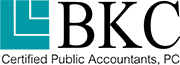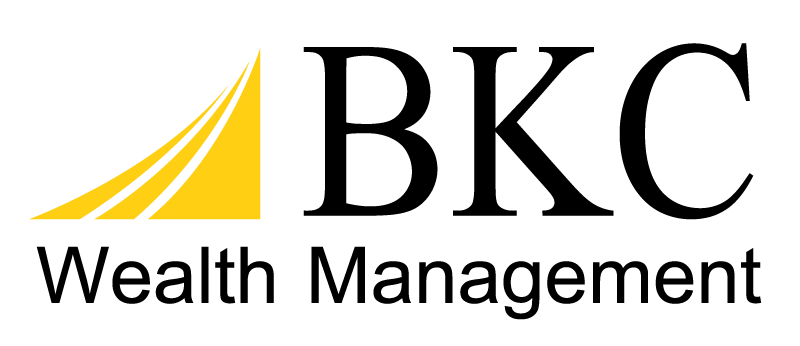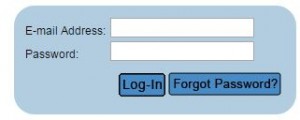 To send documents to BKC staff securely, feel free to utilize our File Share application here.
To send documents to BKC staff securely, feel free to utilize our File Share application here.
BKC File Share Instructions
To Create a New Account – Visit the link and Click “New User Registration”. Fill in the form, selecting your desired password, and click “Submit”. You should then receive an email confirmation from the application, once your account has been activated.
To Upload a File – Visit the link, enter your username and password and click “Log-In”. On the left side bar click “Upload Files”. Enter the email address for the person you’d like to send the documents to (BKC Staff), click Next. In the “Select Files” section click “Add Files”, choosing the file(s) you want to send, and click “Open”. Once you have selected all the files you wish to send, click “Upload” and “Send Email”.
To Download a File sent from BKC to you – You will receive an email notification when files have been uploaded to you. Click the email link or here. Enter your username and password and click “Log-In”. The file(s) that were sent to you should appear, click each. Select if you would rather Open or Save the file(s). After file(s) have been downloaded, the BKC File Share Application Administrator will need to delete the files, which is scheduled periodically.
Learn about our other Client Tools and please don’t hesitate to contact us with questions.